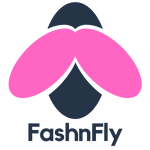Coupon browser extensions are one of the easiest ways to save money when shopping online. To get you primed and ready for big savings, here’s a complete guide on how coupon-finders work and the top eight to use this holiday season.
Coupon browser extensions 101
For those who haven’t used coupon extensions before, here’s a quick rundown. To use one, you install the extension to your browser, activate it, and then shop. The extension notifies you when there are coupons available for products you’re about to buy. These notifications usually happen when you’re on the retailer’s checkout page. You’ll see a pop-up message in your browser’s top right corner that says something like, “coupons available.” You click to apply the code that saves you the most. Your discounts appear on the checkout page and you complete the order.
The gist is, these apps save you money automatically. And that’s never a bad thing.
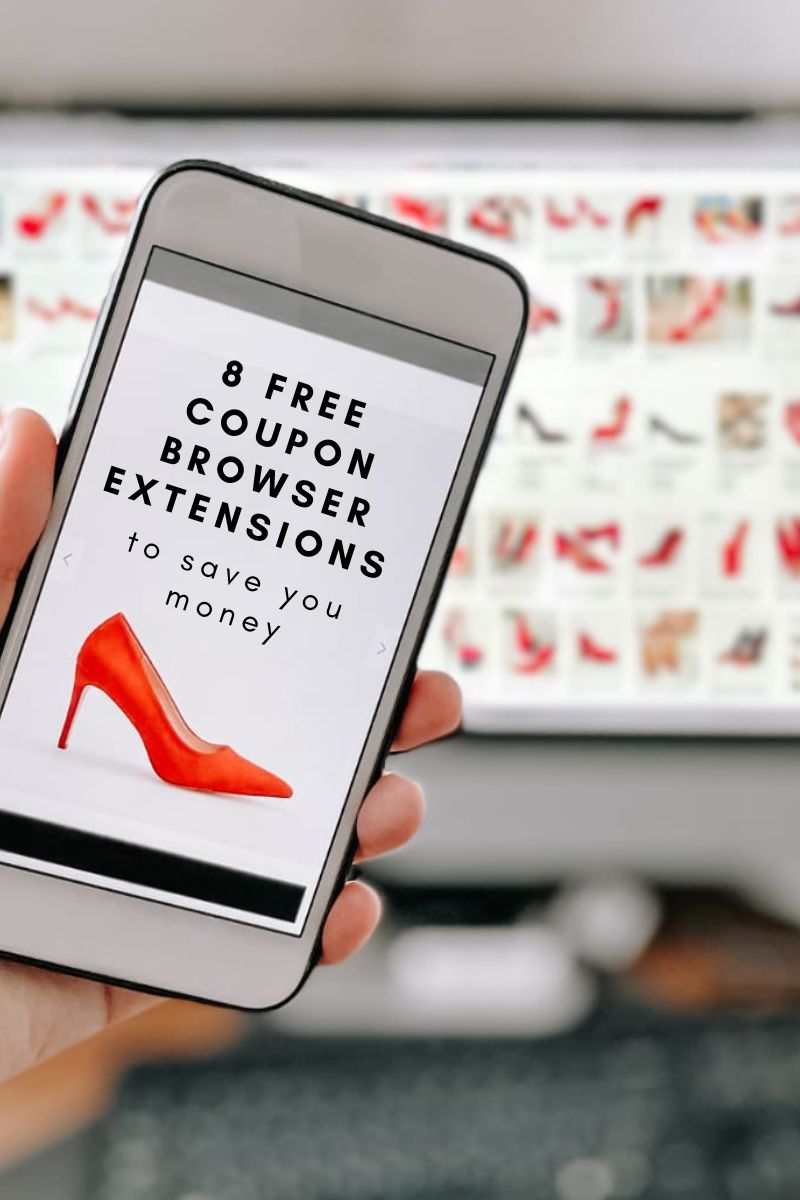

Now, to the good stuff. Below are eight free coupon extensions that can generate serious savings during the holiday season and year-round. At the bottom of that list are my best strategies for using coupon extensions successfully.
1. Give Freely
Give Freely is a new player in the browser extension game, founded by Tripadvisor Co-Founder Steve Kaufer. If you’re wondering why the Tripadvisor guy needs a new venture, here’s the answer: He doesn’t.
You see, Give Freely donates every cent it makes to charity. The business model is unique. Competing extensions are in it for the profits. They make money by generating affiliate commissions every time you buy something. But Give Freely donates its commission to a charity of your choosing. Cool, right?
To use Give Freely, open up Chrome, head to https://givefreely.com/, and hit the big button that says, “Add to Chrome — It’s Free.” Once you do that, you’ll be prompted to register with your email address. As part of registration, you’ll pick a charity to support. The app has more than 1 million charity options, so you’re sure to find a cause you believe in. The organizations displayed prominently when I registered included:
- National Multiple Sclerosis Society
- Unicef USA
- Susan G Komen Breast Cancer Foundation
- charity: water
- Michael J. Fox Foundation for Parkinsons Research
- Autism Speaks
- Neuroendocrine Tumor Research Foundation
- International Development Enterprises
- Choose Love
- March of Dimes
When Give Freely is active in your browser, your search results will highlight retailers offering discounts and donations. When I searched “women’s apparel,” for example, I see Land’s End offers a 5.2% donation and Saks Fifth Avenue has a 1.3% donation.
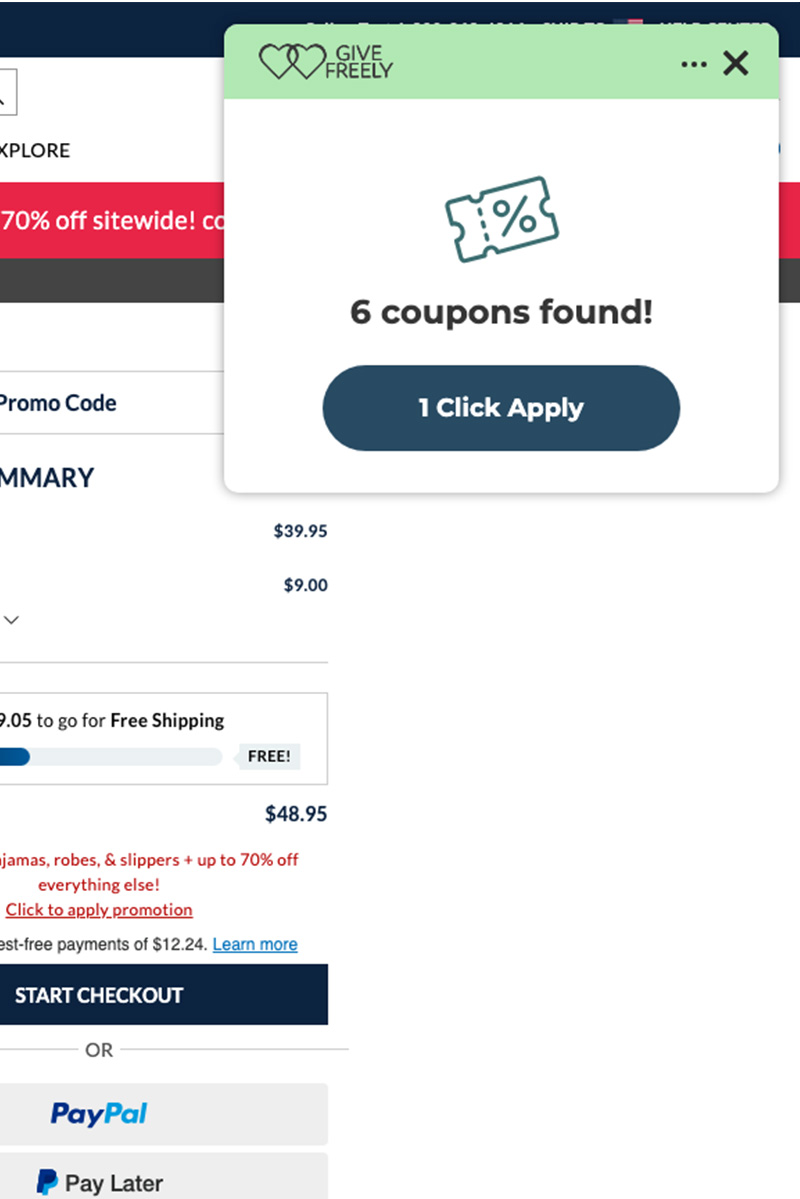

Once you get to checkout, Give Freely prompts you to apply any available coupons. Click “Apply” and the app cycles through available coupon codes to find the one that gives you the lowest price.
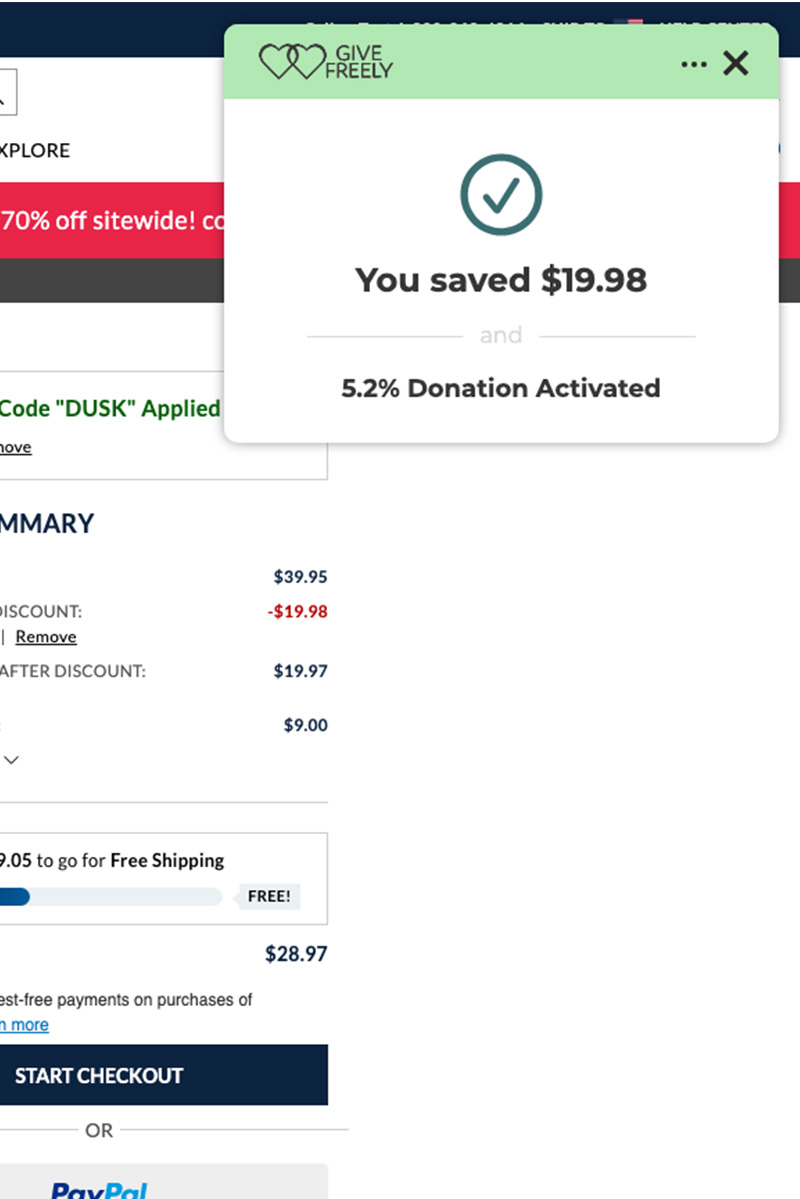

From there, you check out — knowing you just made a charitable donation and saved money at the same time.
2. PayPal Honey
PayPal Honey works similarly, except you earn PayPal Rewards opportunities in lieu of making integrated charity donations. You can then redeem those rewards for charitable contributions or take them as cash back or shopping credits.
The rewards offers are promotional and can change daily. So you might see Macy’s offering 5% rewards for Honey users one day and then 2% the next day.
You can get PayPal Honey here.
3. Rakuten
Before Give Freely turned up, Rakuten was my go-to for coupon codes and cash back offers. I like it because it’s user-friendly. The extension prompts me to activate available cash back offers well before the checkout page. That’s nice because it supports quick-and-dirty price comparisons before I get too deep into one retailer.
You can also visit Rakuten.com and search for deals by store or by product. Here’s an example. I buy Purina Pro Plan dog food, which is available at various pet stores. When the dog’s food bucket runs low, I go to Rakuten.com to see which pet store has the best cash back offer and/or discount. You could just as easily search for Kate Spade coupons or Nike offers.
Rakuten automatically cashes out your confirmed earnings quarterly when your balance is $5 or more. You can receive the funds via check or as a deposit to your PayPal account.
Rakuten also has a referral program. If you sign up with my referral link and shop with Rakuten, we can both earn $30. This app is available for Chrome, Firefox, and Safari.
4. Capital One Shopping
I also use Capital One Shopping, though it’s not as intuitive as Rakuten. As with Give Freely and Rakuten, the extension prompts me when savings are available. Sometimes the offers are different from what I see on other apps. I’ll apply whichever benefits me most.
To check in on your savings, you must visit capitaloneshopping.com and log in. There, you’ll see a dashboard that lists your shopping activity, savings, and cashback rewards.
Capital One Shopping also has a referral program that earns you $40 for every friend who signs up through your link. What’s nice here is that your friend only has to spend $10 to get $40. Interested? Use my link to sign up.
5. CNET Shopping
CNET Shopping is, first and foremost, an app to find coupons. As far as I can tell, there’s no cashback opportunity — which moves it a tick below the others in terms of opportunity.
This one does have a product tracking feature, which is interesting. If you want to buy something specific, you can ask the extension to notify you when the price drops.
6. Klarna
Klarna is the installment payments provider that you’ve probably seen around the web. You can use Klarna to break purchases up into a series of payments at no additional cost. It’s essentially interest-free financing.
Klarna’s browser extension also has a promo code feature, so you can secure the best price and make installment payments simultaneously.
Personally, I’m not a huge fan of installments so I’ve never used Klarna. If you’re already using it, then — by all means — use the coupon notifications, too. Otherwise, I’d recommend starting with an app that’s strictly focused on finding you discounts.
You can download Klarna for Chrome here.
7. Ibotta
Ibotta’s browser extension delivers cash back only and doesn’t deal in coupon codes. If you’re already using Ibotta’s standalone smartphone app, it makes sense to use the browser extension, too. This consolidates your cash back earnings in one place so you can redeem them faster. With Ibotta, you can’t cash out until your earnings balance is $20 or more.
If you’re not using Ibotta’s smartphone app, I’d choose a different coupon-finder. I’ve found it challenging to earn enough with Ibotta to reach that $20 threshold.
Ibotta is only available for Chrome. You can get it here.
8. Retailmenot
Retailmenot’s Deal Finder extension is similar to Rakuten. It offers shoppers promo code notifications plus cash back offers.
I don’t use Retailmenot, mostly because I’ve been using Rakuten for years. But writing this post prompted me to compare the cash back offers between Retailmenot and Rakuten. And the information, some of which I included in the table below, surprised me.
| Store | App and Cash Back % |
| Macy’s | Rakuten: 6% Retailmenot: 12% |
| Petsmart | Rakuten: 8% Retailmenot: 7% |
| Sam’s Club | Rakuten: up to 16% Retailmenot: up to 4% |
This is obviously a very small sample size, but my takeaway is that there’s no clear winner. You might want to have both extensions at the ready for your online shopping. That way, you can use whichever gets you the better deal on a given day.
Pitfalls when using coupon finders
Coupon finders offer an interesting way to save, compare prices, and earn money when shopping online. But there can be challenges to using these apps. Below are the pitfalls I’ve faced and my advice on avoiding them.
1. The app isn’t available for your preferred browser.
If you use Firefox daily, choose a coupon finder that’s available for Firefox. An app installed on the browser you never use won’t save or earn you anything.
2. You’re not earning enough to redeem cash back rewards.
Specific to cash back programs, it can be tough to reach minimum thresholds for redeeming your rewards. If you’re facing that challenge, you can:
- Consolidate your cash back activities into one app with a low threshold.
- Earn referral credits if they’re available for promoting the extension to your friends and family.
- Check available offers before you shop for anything online.
For context, I’ve been using Rakuten for about six years and have earned a total of $500 in cash back — with very little effort on my part. (That does not include the $100s I’ve saved from using Rakuten’s coupon-finding feature.) But I only have $5 cash back in Capital One Shopping after using it for a year.
3. You’re spending too much time checking every extension for every offer.
These extensions are supposed to save you time and money. But the time side of the equation can backfire if you’re trying to use three or four apps at once. Pick two at most and delete the rest. The incremental savings available by adding a third app just isn’t worth it, given the time you’ll spend.
4. You didn’t get credit for a purchase.
It drives me up the wall when I don’t earn the promised cash reward after a purchase. After all, I made a purchase decision based on information the app provided. So you can bet customer service hears from me when things go wrong. I have had these inquiries resolve both successfully and unsuccessfully.
I mention this so you know these apps aren’t infallible. Most of the time you’ll get the promised offer, but sometimes you just won’t.
Stretch your budget with money-saving apps
Coupon finding apps stretch your budget by automatically finding money-saving discount codes while you shop. The newest player on the market, Give Freely, combines promo codes with integrated charitable contributions. Rakuten, RetailMeNot Deal Finder and PayPal Honey take a different approach, allowing you to earn cash back rewards on top of coupon discounts.
Since all these shopping tools are free, there isn’t much stopping you from implementing one. After all, the best time to start saving is right now. Even better if you can support a cause or earn cash back in the process, right?